How I Built My ENTIRE Fitness Program With Cove AI in Just 15 Minutes
From personalized workouts to nutrition tracking – all in one visual workspace.
My last post about NotebookLM gained traction I never expected. For a writer with exactly one subscriber (yeah, just me!) two weeks ago, seeing so many people engage was both surprising and validating. It made me realize something important: people are hungry for practical ways to make AI work for them in their daily lives.
Because let's be honest - isn't that the whole point of AI? To help us work smarter, not harder?
That's why I'm excited to share a tool that has completely changed how I interact with AI. In fact, I've been so obsessed with it that I built my ENTIRE gym program in under 15 minutes, complete with visualizations that would have taken me hours in Excel or Google Sheets.
What if I told you the chat interface we've all been using for AI is actually holding us back? For three years, we've been trapped in the same AI workflow: type a question into a narrow chat box, get an answer, start a new chat, lose all context, repeat. It's like having a brilliant assistant with amnesia - you constantly have to remind them what you're working on.
There has to be a better way. And there is.
"What if Miro and NotebookLM performed the ultimate fusion dance?"
Enter Cove AI
This is a tool that reimagines how we interact with artificial intelligence through a visual interface that feels more like working in Miro or Figma than chatting with ChatGPT. Instead of having conversations, you're building a visual workspace where everything remains connected and contextual, just like NotebookLM.
Let's dive in.
Cards: Your new AI canvas
When you open Cove for the first time, you'll arrive at what they call a "Space." Think of a Space like a blank Miro or Figma board - a clean canvas ready for your project. But unlike those design tools, you don't need to manually add elements. Instead, there's a simple chat prompt at the top asking:
"How can I help you?"
This is where the magic starts. As soon as you type what you want (like "Help me build muscle in the gym"), Cove generates visual "Cards" that populate your Space - neat, structured containers that hold information, visuals, or interactive elements. This completely changes how you interact with AI:
Instead of this:
You: Can you help me build a workout plan?
ChatGPT: Sure, what's your fitness level?
You: Intermediate, focusing on hypertrophy
ChatGPT: [long text response with workout details]
You: What about nutrition?
ChatGPT: [another long text response]You get this:
Cards automatically organize information in tables, bullet points, and visual formats that make complex information instantly digestible. And the best part? Everything stays connected in your visual workspace.
What makes this approach powerful is how Cove understands the relationships between cards. When I asked about nutrition after creating my workout card, Cove automatically aligned the meal suggestions with my workout goals - no need to repeat my fitness level, goals, or preferences.
Let me show you exactly how I built my entire gym program using this approach...
Building my gym program with Cove AI
When I first started using Cove, I wasn't planning to overhaul my fitness routine. I just wanted to test the app. But 15 minutes later, I had a complete gym program that's more comprehensive than anything I've put together in years of using fitness apps.
Here's how I did it, step by step:
Step 1: Create your fitness foundation
I started simple with:
"Help me build muscle in the gym while maintaining good nutrition"
Immediately, Cove generated four cards side-by-side:
A structured workout plan with different training splits
A nutrition guide with macronutrient targets and meal suggestions
Personalized plan (will explain later)
A mini AI app for workout tracker (will explain later)
The information was organized in clean tables and bullet points, making it instantly scannable - no more wading through paragraphs of text to find the important bits.
Step 2: Contextual exploration
This is where Cove surprised me. It gives me recommendations where to explore based on context of each card. I can add more columns by asking Cove to generate more "example exercises" or append more text on the current card to generate "meal prep tips for muscle gain."
When I clicked on the workout card, a chat panel opened on the side.
I typed: "I want to focus on hypertrophy with a 4-day split"
Instead of just responding with text, Cove transformed the original card, reorganizing the workout plan into a hypertrophy-focused 4-day split with specific exercises, sets, and reps.
Pro tip: When you learn a capability like this, see how far you can push it. I asked follow-up questions like "What if I only have dumbbells at home?" and "How should I adjust for a shoulder injury?" Cove adapted the plan each time while keeping everything visually organized.
Step 3: Import your real data for personalized insights
This is where things get wild! 🤯
Like NotebookLM, Cove lets you import external sources - but with a visual twist that makes data analysis actually enjoyable.
For my gym program, I imported a Google Sheet containing my workout logs from the past one month. I simply pasted my GSheet link and watched as Cove pulled in all my historical workout data.
But here's the magic part - Cove doesn't just import your data, it helps you understand it.
I clicked on my imported data card and typed: "Analyze this workout data please”
Within seconds, Cove generated a new card showing:
Exercise progression trends over time
Volume analysis in compound movements
Recommendations for exercises I should modify
The analysis was presented in a clean, scannable format with key insights highlighted at the top - no more staring at spreadsheet cells trying to spot patterns myself.
Visualizing your data (this is the mind-blowing part)
Think visualization requires complex tools like Tableau or Excel pivot charts?
Not anymore.
I clicked on my GSheets card and typed one simple prompt: "Please visualize my gym tracker log"
What happened next genuinely surprised me. Cove generated a comprehensive visual dashboard with:
Progress charts for each exercise
Filter options to view by muscle group or exercise type
Line graphs tracking progressive overload over time
All of this from a single prompt. No formulas. No chart wizards. No frustration.
I could filter, zoom, and interact with these visualizations directly in my Cove workspace. When I spotted an interesting trend, I could click that part of the visualization and ask follow-up questions.
For example, I noticed my bench press had plateaued, so I clicked that part of the card and asked: "How do I improve my bench press?" Cove analyzed the pattern and suggested a proper plan followed by a different set and rep scheme.
Step 4: Personalized plan
Now comes the truly personal part. While the workout cards and data analysis were helpful, I wanted a plan tailored specifically to my body, goals, and constraints.
Cove has a brilliant solution for this: interactive input forms.
Cove surprised me by creating an input form with questions about my current fitness level.
After filling out this form (which took about 30 seconds), Cove generated a comprehensive personalized plan card. This wasn't just a generic workout routine - it was a complete roadmap tailored to my specific circumstances.
I had an odd thought while looking at this plan:
"Do we really need another gym app to do all these? If there's a tool that does research and provides your personalized gym plan in minutes, how can you not want this in your life?"
Step 5: Ask Cove to build a mini app for you
Just when I thought I'd seen all of Cove's tricks, I learned its most powerful feature - the ability to create functional mini-apps within your workspace.
Cove generated an interactive tracker that turns my static plan into a living tool. The tracker included:
Dashboard to see overall progress
Workout log to record workout details
Goal setting to set target
No coding.
No setup.
No subscriptions to yet another fitness app.
Just a prompt and about 1 minute of waiting.
The mini-app is fully functional within Cove - I can click into fields, enter my data, and watch as my progress visualizations update in real-time.
The best part? This entire workspace - from the initial cards to the data visualizations to the functional tracker app - becomes my persistent fitness command center. Everything stays connected and contextual, allowing me to build on my work over time rather than starting fresh with each new chat.
Practical tips & best practices
After spending weeks tinkering with Cove, I've learned some non-obvious ways to get dramatically better results. Here are my hard-earned tips:
Prompt like a pro
Cove responds differently than chat-based AI. These prompt patterns consistently get better results:
Start broad, then refine: Begin with a general request ("Create a workout plan") before adding specifics in follow-up prompts. This creates cleaner, more focused cards.
Use "visualize" liberally: Any time you have data or complex information, including the word "visualize" triggers Cove's powerful chart generation.
Explore more information on each card: Ask relevant cards to dig deeper by adding column, append more text, or completely overwrite cards to generate results that you want.
Avoid these common pitfalls
I've wasted hours making these mistakes so you don't have to:
Overloading prompts: Unlike chat AI, Cove works best with focused requests rather than paragraph-long instructions. Break complex requests into multiple prompts.
Ignoring suggested queries: Those little suggestion chips that appear aren't just decoration—they're contextually aware and often unlock capabilities you wouldn't think to ask for.
Starting new spaces too often: Cove gets smarter the more cards you add to a space. Resist the urge to create new spaces for related topics.
Power user moves
These lesser-known features took my Cove experience to the next level:
Card linking: You can create connections between cards by mentioning one card while working with another. This builds a visual network of related information.
Keyboard shortcuts: Learn how to "shortcut" your way to 10x your research and workflow.
Smart table completion: Let Cove automatically fill empty cells based on your existing data.
Collaboration that actually makes sense
Here's something I didn't expect: Cove's visual approach makes collaboration ridiculously intuitive.
Unlike traditional docs where people awkwardly hover over the same paragraphs, Cove's spatial interface lets everyone work in their own area while maintaining a shared context. It's like having a digital war room where everyone can see the big picture.
I've used this for:
Working with my trainer who could comment directly on specific exercises in my workout plan and suggest alternatives right in context
Sharing travel itineraries with family where everyone could add their must-visit spots without messing up the overall schedule
Working on specific projects with clients where we brainstorm ideas what to explore to add more context
The coolest part? You can actually see other people moving around and editing in real-time. It feels alive in a way that Google Docs never managed to achieve.
Other game-changing use cases
While I've focused on fitness, Cove's visual workspace shines in many other areas. Here are some that have transformed my productivity:
Learning new languages
I built a Spanish learning space that includes:
Vocabulary flash cards that auto-generate example sentences
Grammar rule visualizations with color-coded patterns
A mini-app that quizzes me on irregular verbs
All my language learning resources live in one visual space rather than scattered across apps.
Planning a family vacation
Imagine you are planning to go to Japan, you can create:
A budget tracker that visualizes spending across accommodation, food, and activities
An interactive map with pins for must-visit locations and nearby restaurants
A day-by-day itinerary that adapts when I drag activities between days
A packing checklist that organizes items by family member
The best part? When our flight times changed, I updated one card and watched as Cove automatically adjusted the rest of our schedule. No more spreadsheet chaos!
Managing personal finances
I've tried countless budgeting apps, but none gave me the visual overview I needed:
I imported my bank statements and Cove automatically categorized expenses
Created visualizations showing spending patterns I never noticed before
Built a savings tracker that plots my progress toward multiple goals
Being able to literally see where my money goes each month has helped me save an extra $200 without feeling like I'm sacrificing anything.
Where Cove AI fits in your AI toolkit
After spending way too many hours testing almost every AI tool out there, here's my honest take.
Cove absolutely shines when:
You're drowning in information and need to see how it all connects
You've got spreadsheets or data that need visual life breathed into them
You want to build something that grows with you, not just one-off answers
You're tired of switching between apps when one visual space could do it all
You work for a project with other people that requires multiple inputs
ChatGPT and Claude?
They're still my go-to for quick questions, coding, deep researching, and complex reasoning. And NotebookLM remains unbeatable when I'm deep-diving into research materials.
But here's the thing - Cove fills this massive gap that's been frustrating me for years. It's like someone finally said, "What if we stopped pretending paragraphs of text are the best way to understand complex information?"
Pro tip: I sometimes use NotebookLM for initial research before bringing those insights into Cove for organization and visualization—each tool has its purpose, but Cove fills a unique gap that others simply can't touch.
First three things to try
When you get access, start with these simple projects to learn the interface:
Create a "Personal Dashboard" space with cards for your goals, habits, and important metrics
Import a spreadsheet you already use regularly and ask Cove to visualize it
Build a simple tracker app for something you care about (books read, workouts, etc.)
These starter projects will teach you 80% of Cove's capabilities in less than an hour. And I'm genuinely curious what you'll create!
Share your spaces in the comments with a link and screenshot so we can all learn from each other's approaches.
Until then, happy creating! 👋
🧠 AI Rabbithole
Here's what I found on the internet this week:
OpenAI just released its new 4.1 model. Learn more about it here.
Today is a great time to be builders. See Greg Isenberg’s tweet.
Great read to learn the impact of Superhuman AI over the next decade.
Grok just launched its first version of studio.
- ‘s tech bundle is crazy! Get your free 1 year access for your favorite AI tools here.







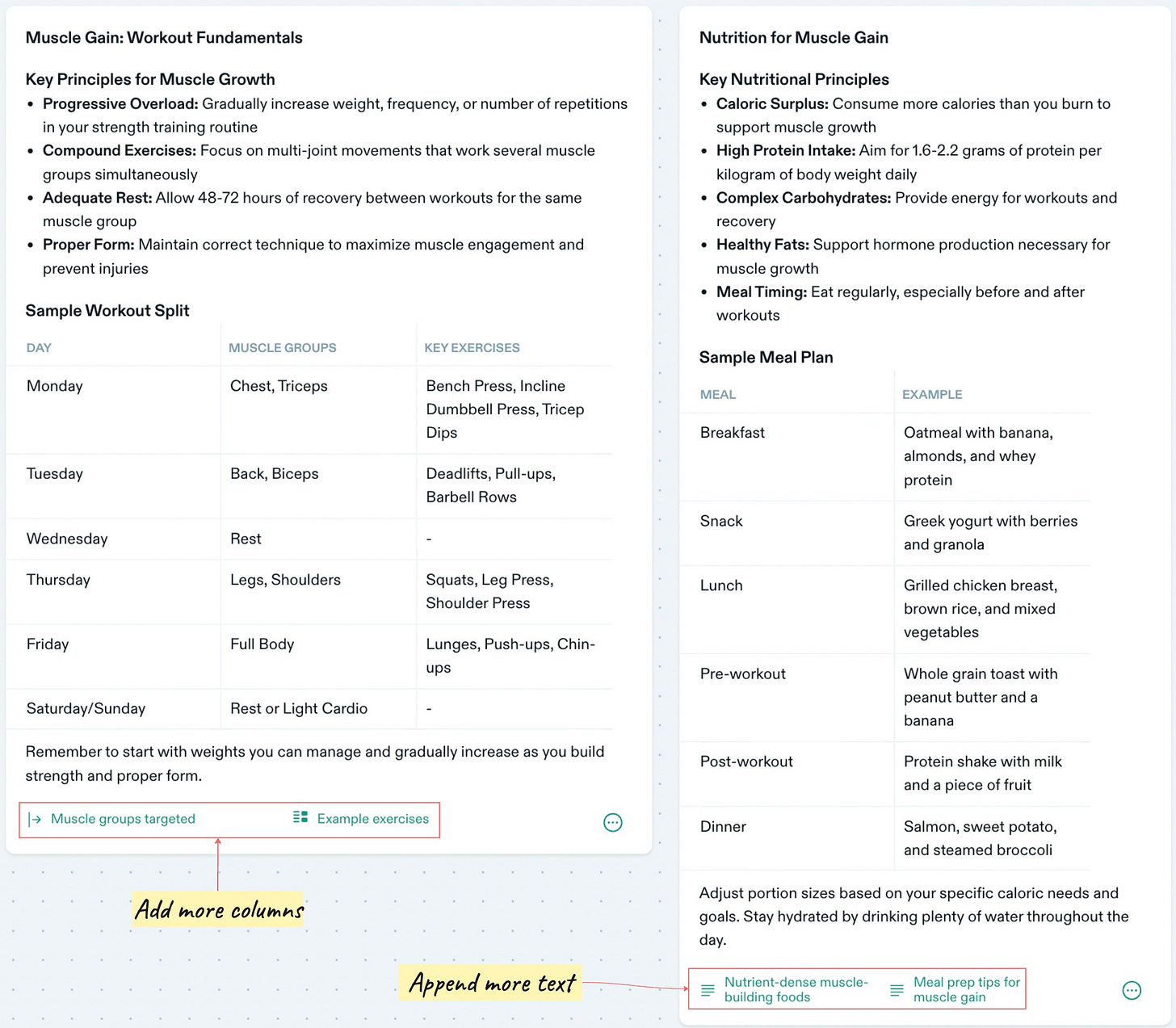








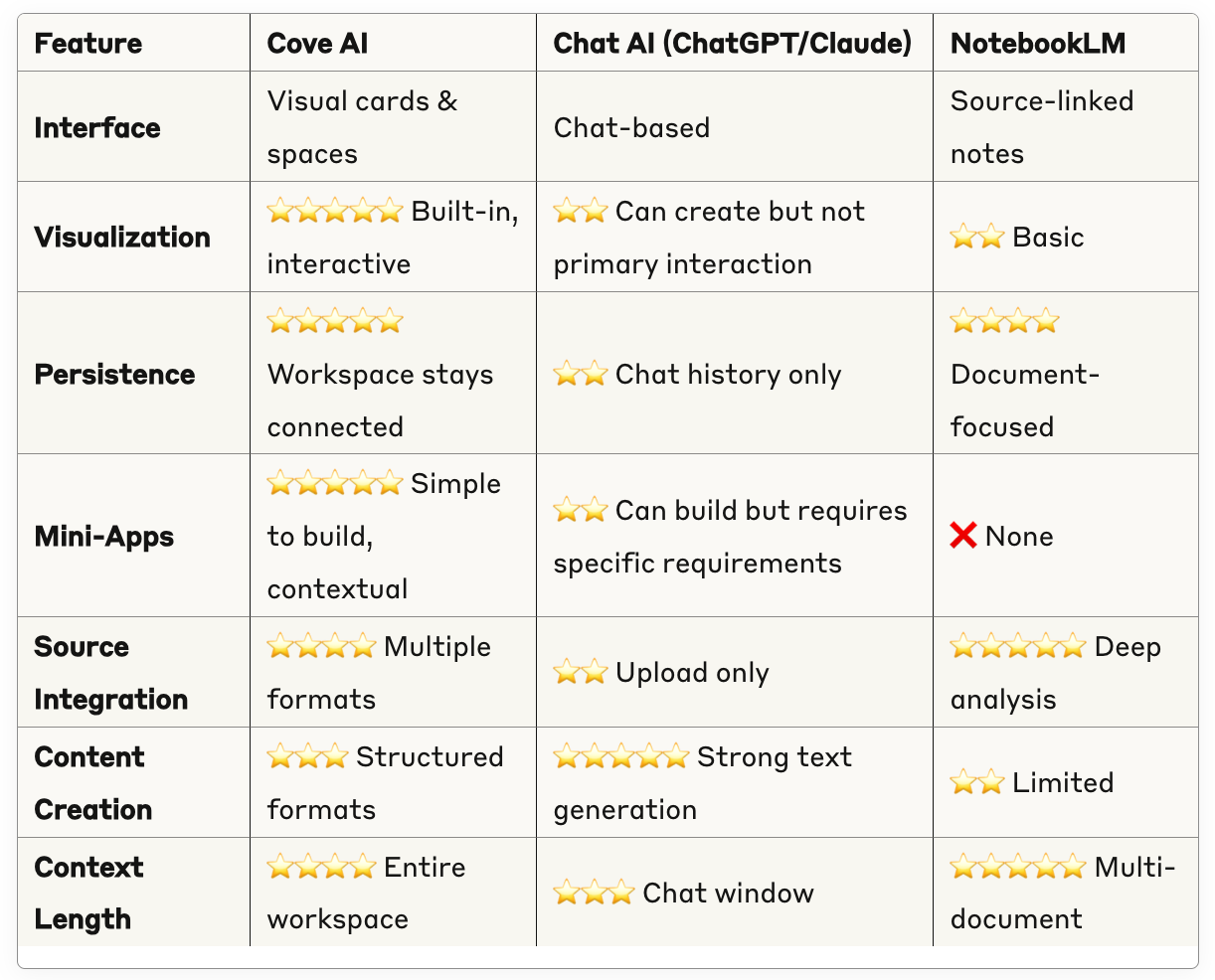
This is crazy exciting!! Only read 2 of your posts and I'm subscribing. So many possibilities ...
I’m more visual so Cove looks really interesting. Thanks!