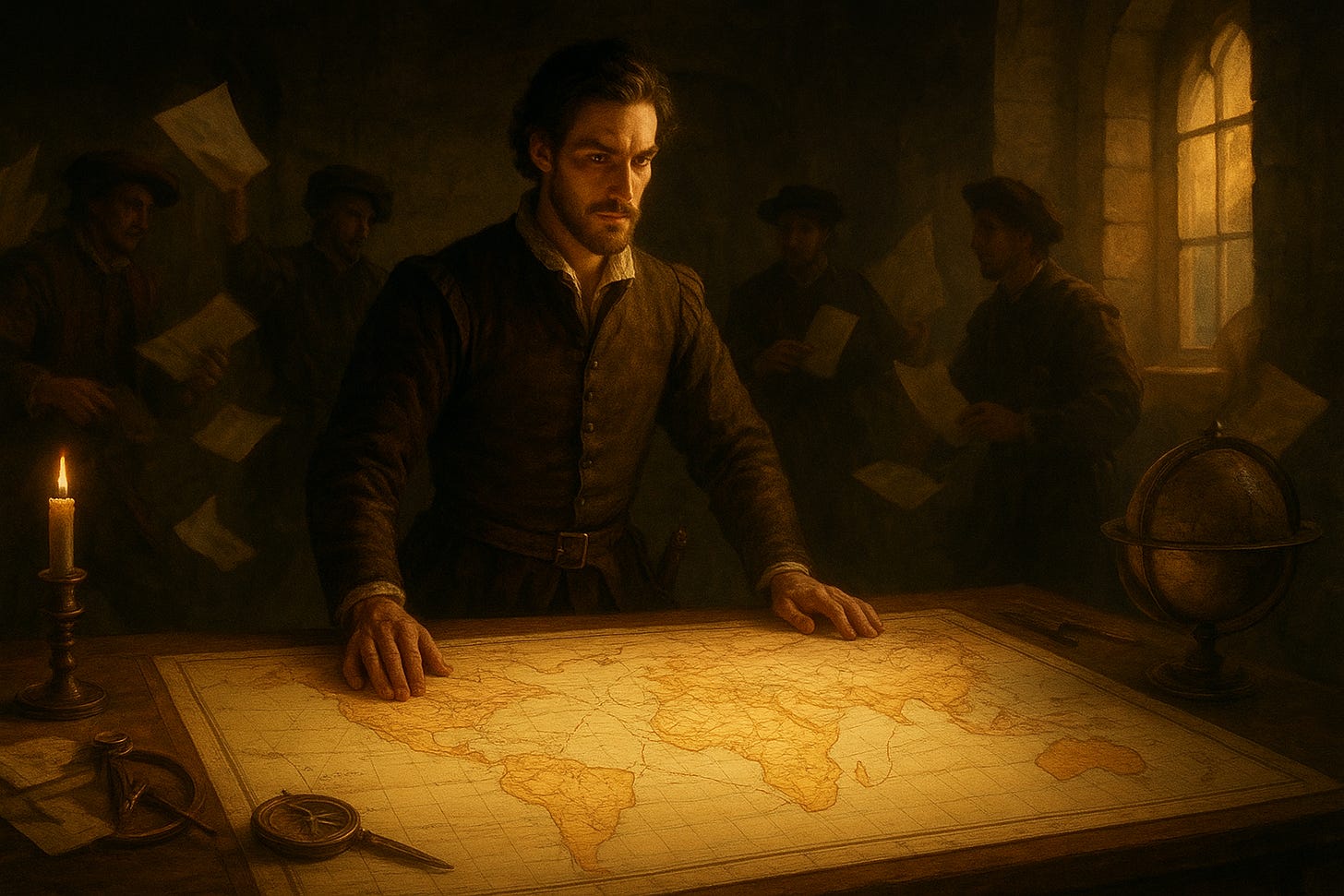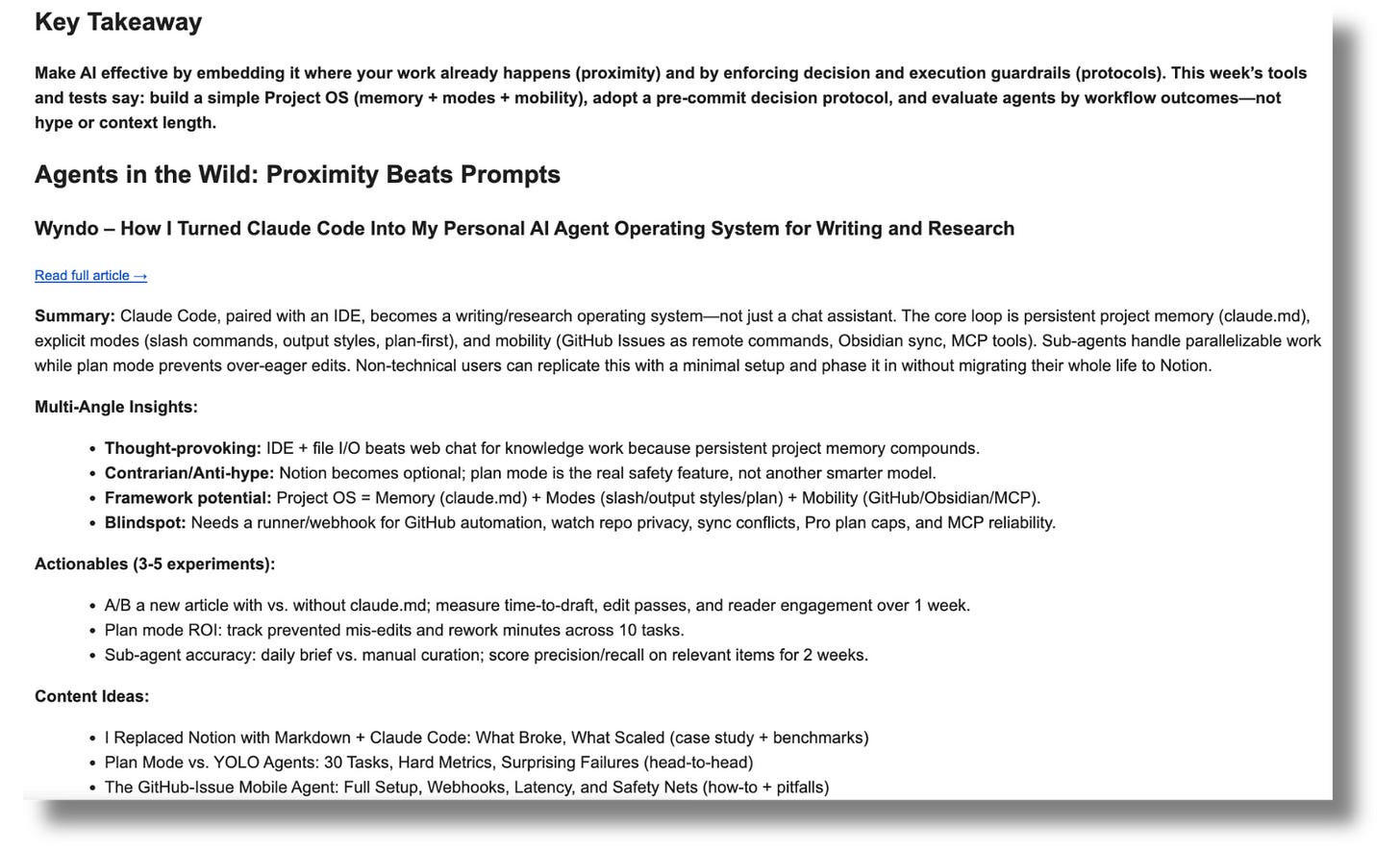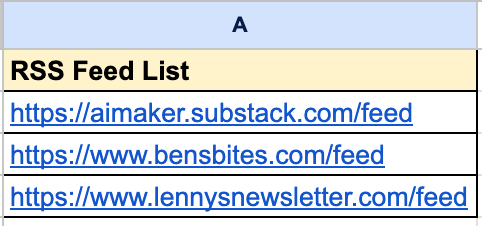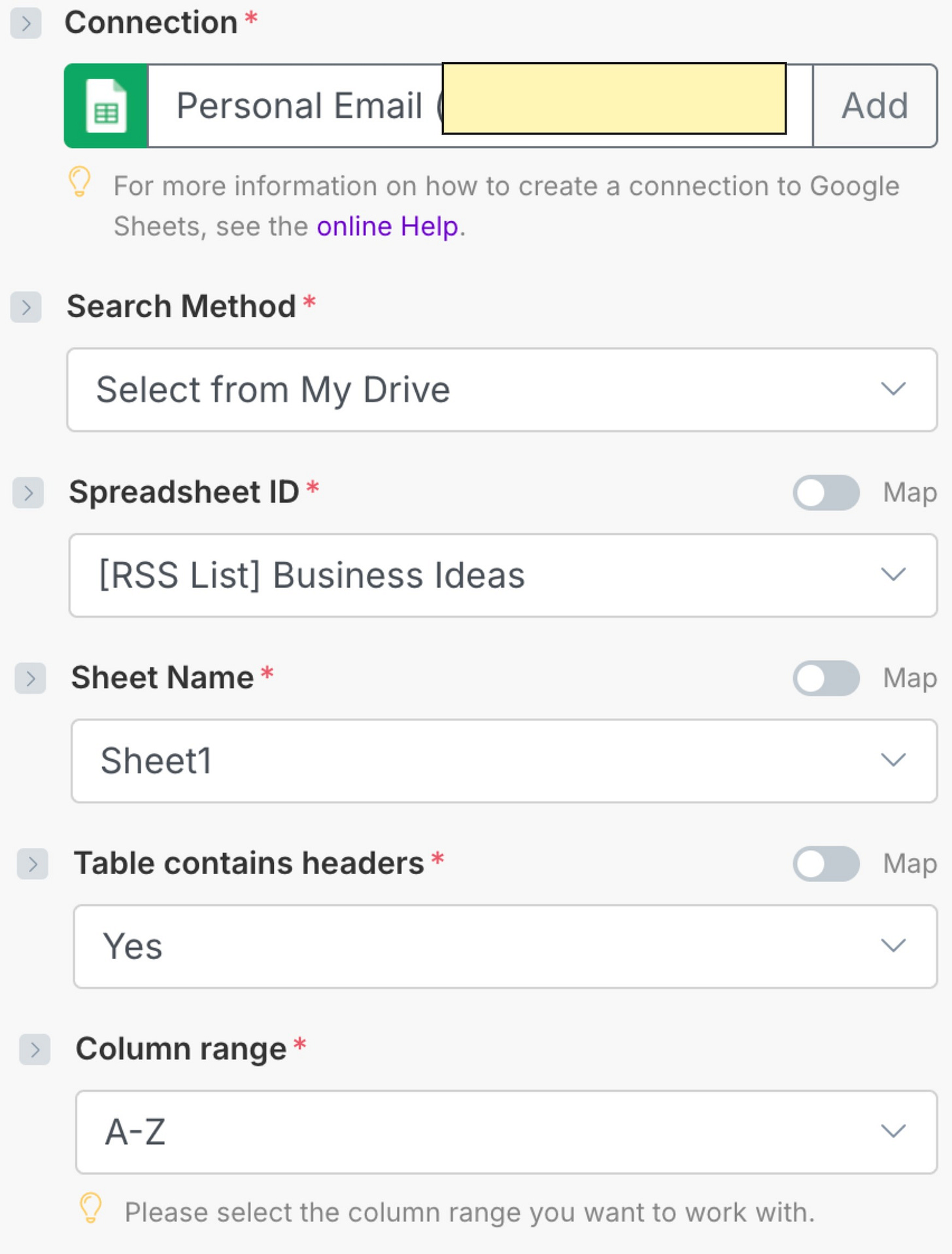How I Automated My Substack Reading List So I Never Miss Important Posts (And How to Track Anything via RSS)
The system that turned 30+ scattered sources into one email I actually read.
I subscribe to way too many Substacks.
Not because I’m some organized person who has their information diet figured out. I subscribe because every time I see an interesting post, I hit that button thinking “yeah, I should follow this person.”
Then I forget about it completely.
I realized this problem had eaten me alive when I noticed I was following 30+ newsletters I hadn’t read in two months. And the ones I actually wanted to read? They were getting buried under the flood of “new AI tools” I kept signing up for every day—pure FOMO, I know.
Substack’s digest wasn’t really helping either. Sometimes it would show me posts from newsletters I didn’t care about anymore, and completely skip the ones from writers whose work I actually learn from. It felt like a stranger was choosing my reading list.
But here’s what really frustrated me: I wasn’t just missing posts from Substack writers. There were blogs I wanted to follow—competitor sites, Anthropic and OpenAI updates, AI industry news—that had nothing to do with Substack. So I’d bookmark them, tell myself I’d check them every week, and of course never actually do it.
The reality? I was spending way too much time manually checking different sources, missing important posts anyway, and feeling constantly behind on what was happening in AI space.
I tried the whole “RSS reader” thing a few years ago. Set up Feedly, organized everything into folders, felt very productive for about a week. Then it just became another app I felt guilty about not opening. It definitely was not making me productive at all.
That’s when I realized something:
What I needed wasn’t another app to check, but a way for the information to come to me, already processed and in a format I’d actually read.
So I built an AI system that monitors all my RSS feeds—Substacks, blogs, news sites, whatever I want to track—runs everything through AI to pull out what matters, and sends me one email every morning with the digest.
Not just summaries. The AI actually looks for patterns across different sources, spots trends before they become obvious, and flags content gaps nobody else is covering yet.
It was such a turning point for me because I stopped manually checking 30+ different sites. The system does it automatically and I spend maybe 30 minutes each morning reviewing the digest instead of hours hunting for updates.
But more importantly, this thing started spotting opportunities I wouldn’t have caught on my own. Like when three different writers mentioned the same AI feature in the same week—that’s a signal something’s worth paying attention to. Or when I see a question people keep asking that nobody’s answered well yet—instant newsletter topic.
Once you set this up, it just runs. You’re not adding another thing to your daily routine. You’re replacing the chaotic “let me check these 30 tabs” habit with one email that actually helps.
In my previous guide, I showed you how to build an AI agent that summarizes newsletters already in your Gmail. This is basically the evolution of that system—instead of just processing what lands in your inbox, you’re actively monitoring any source you want through RSS feeds.
By the end of this guide, you’ll have your own version running that:
Pulls from any RSS feed you want to follow (Substacks, blogs, news sites, research feeds)
Summarizes everything through AI that actually knows you so you’re not reading full posts unless you want to
Spots patterns across multiple sources that you’d miss reading individually
Delivers it however you want (email, Google Docs, Notion, wherever makes sense for you)
Costs basically nothing to run (under $5/month for most people)
And because I know a bunch of you set up that newsletter automation from my last guide, I made this one work for whatever you’re trying to track. Whether you’re keeping tabs on competitors, following your niche for content ideas, or just trying to actually read the stuff you subscribed to—same system, different RSS feeds.
What makes this different from a basic RSS reader
Instead of just collecting posts, this system analyzes content through YOUR lens. The AI knows your background, your tone, what kind of insights matter to you. So instead of generic summaries, you get personalized intelligence that connects to your work.
The prompts I’ll share are customized for me—an AI experimenter focused on practical implementation. You’ll modify the “About You” section to match your context, and suddenly the same system works for competitive research, trend monitoring, or whatever intelligence gathering you need.
Let me show you how I built it.
Before we move on, we’ll keep using Make.com to build this AI agent and automation because it’s reliable and cost-effective (FREE or cheaper than alternatives). If this is your first time with Make.com, check my previous posts—linked “here” and “here”—for setup and configuration. I won’t repeat the module steps covered there, so we can focus on what matters next.
What you’ll need before you can run this automation:
A Google Sheet with RSS feed URLs (I’ll show you the format)
Firecrawl API key (free, 500 URLs/month limit)
OpenAI API key with credits worth of $5
Make.com account (free tier works fine for this)
Now, let’s dive in.
1. Set up your RSS feed source (Google Sheets)
We’re using Google Sheets instead of hardcoding RSS URLs because it’s easier to add, remove, or pause feeds without rebuilding the entire workflow. When you want to track a new blog, just add the URL to your sheet with no Make.com changes needed.
In this example, we’re using the Substack RSS feed format, which adds “/feed” to the end of a publication’s homepage URL.
Now open Google Sheets and create a column header to contain your RSS feed list, like this:
Then, here’s what you need to do:
In your scenario, add the Google Sheets module and choose “Search Rows.”
Connect your Google account and select the spreadsheet and worksheet you’ll use as the starting point.
In the module configuration, set the “Limit” field to control how many URLs to process per run. Begin with 2–3 to validate the flow, then increase gradually as needed.
Once this is set, you’ll have a reliable source of RSS links to feed into the rest of your automation.
2. Pull posts from RSS feeds
The RSS module fetches recent posts from each feed URL in your Google Sheet. Add the RSS module (search for “RSS”) and configure:
URL: Select the column from the Google Sheets step that contains the RSS feed URL.
Date from: The earliest publication date to include.
Date to: The latest publication date to include.
Maximum number of returned items: How many items to pull per feed. Start with 1–3 to validate the flow, then scale up.
If you want to use the last 7 days format, follow this screenshot: