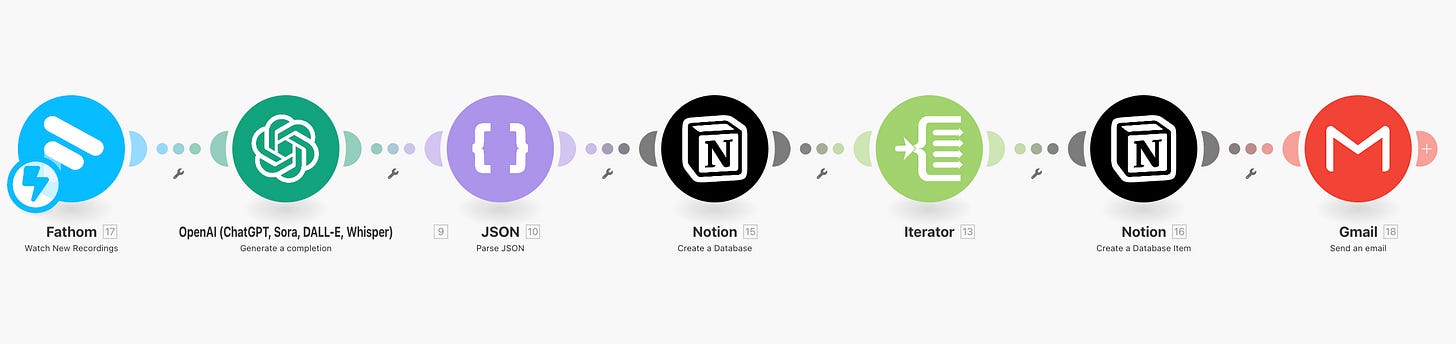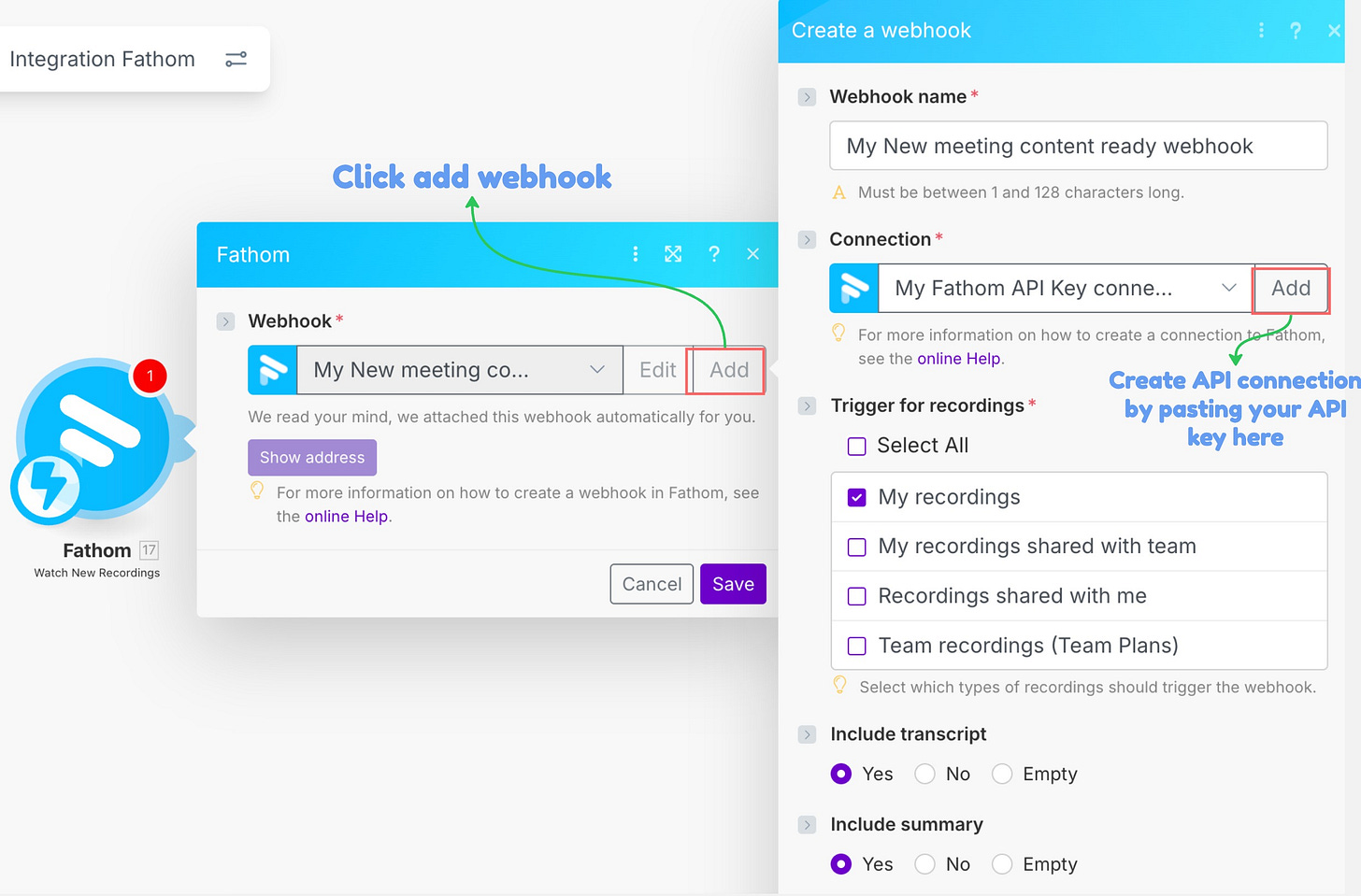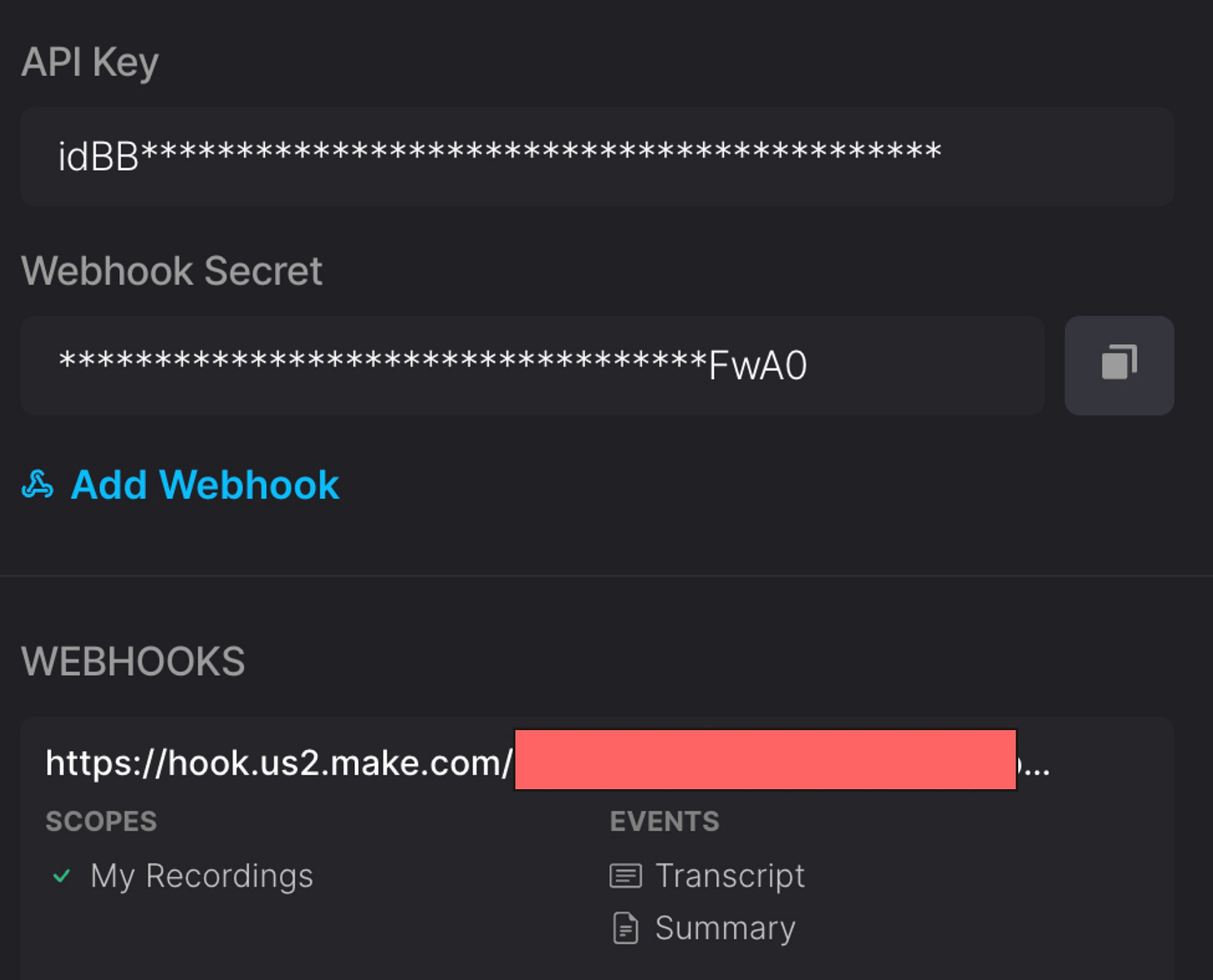I Built an AI Meeting Assistant That Turns Transcripts Into Notion Action Items Automatically
Say goodbye to copy-pasting and reformatting to multiple project management tools.
The first time I heard about AI meeting assistants, I got excited about the wrong thing.
I thought the magic was in not having to take notes during meetings. Finally, I could just listen and be present, right?
So I tried them all. Otter, Fathom, Fireflies, Granola—every tool promising to be my AI note-taker. And honestly? They work. I’d finish a meeting, check my email 5 minutes later, and there it was: a perfect summary with action items neatly bulleted.
Problem solved.
Except it wasn’t.
Because here’s what actually happened after each meeting: I’d read the AI-generated summary, then spend another 20-30 minutes manually copying action items into ClickUp/Monday.com/Notion/etc, updating project statuses, assigning tasks to team members, and making sure nothing slipped through the cracks.
One client meeting last Tuesday generated 12 separate action items across 3 different projects. Moving all of that into my project management system took me 35 minutes. The meeting itself? Only 45 minutes long.
I was spending almost as much time processing the meeting as I spent in the actual meeting.
That’s when I realized the meeting summary was just the beginning, not the end. These AI tools were solving the easy part—transcription and summarization. But the expensive part, the thing that actually ate my time, was translating those summaries into my actual work systems where I could track progress and collaborate with the team.
And I wasn’t alone in this. Every people I talked to had the same workflow: Read the AI summary, open Notion or Asana or Monday.com, manually recreate everything the AI just summarized. We’d automated the note-taking but not the note-using.
What if we could automate the entire post-meeting workflow?
What if the action items, project updates, and task assignments automatically appeared in our project management tools the moment the meeting ended—formatted exactly how we need them, assigned to the right people, connected to the right projects?
That’s what today’s post is about.
I’m going to show you how to build AI automation system that doesn’t just summarize your meetings but actually moves the work forward. By the end of this guide, you’ll have meeting notes that automatically transform into actionable tasks in ClickUp, Notion, Monday.com, or Asana—customized to match exactly how your team works.
Let me show you how I built it.
How the system works (before we build it)
We’re running this automation with Make.com. For the AI meeting assistant, we use Fathom because it works well and is FREE. You can swap in Fireflies if you prefer. Before we dive in, here’s what happens when the automation runs:
Your meeting ends → Fathom sends transcript to Make.com webhook
OpenAI analyzes the transcript through YOUR lens (your projects, your work, your context)
AI extracts action items with owners, due dates, and context
Make.com creates a new Notion database titled with the meeting name
Each action item becomes its own task page in that database
Make.com sends meeting summaries to your email, along with the Notion database URL you can access directly from the message
The whole process takes less than 5 minutes after your meeting ends. No manual copying, no reformatting, no wondering if you captured everything.
🚨 Important: This workflow is for people who want to customize meeting transcripts to match their work style. You can still use Fathom’s AI-generated summaries and action items, and send them to your project management tools. But if you’re like me, you’ll want to generate them with your own prompt.
What you’ll need before you can run this automation
Here’s everything required to build this system:
Required:
Fathom account (free tier works, or any AI meeting tool that sends summaries via webhook/email)
Make.com account (free tier includes 1,000 operations/month - plenty for this)
OpenAI API key with credits worth of $5
Notion account with a parent page where meeting databases will be created, but you can also use Monday/ClickUp/Trello/etc
Time investment:
Initial setup: 15-20 minutes or instantly by using my JSON template
Per meeting after setup: 0 minutes (fully automated)
🚨 Important: If this is the first time you use Make.com, you might want to check out my past posts first to get you up to speed:
Now let’s build it.
Step 1: Set up Fathom Webhook to capture meeting transcripts
Fathom can send your meeting transcript to Make.com the moment the meeting ends. This is the trigger that starts everything.
In Fathom:
Go to Fathom Settings → API Access → Click “Add” API
Generate your API key
We’ll come back to paste the API key on Make.com in a minute
In Make.com:
Create a new scenario
Search for “Fathom” in the modules
Select “Watch New Recording” (this creates a listener that receives data from Fathom)
Click “Add” to create a new webhook
Create connection between Make.com <> Fathom by pasting your API key in “Connection” field
Set “Trigger for recordings” to “My recordings” to process only your own Fathom recordings
Include transcript (required)
Include summary (optional) - enable only if you need it.
Include action items (optional) - enable only if you plan to send them to your project management tools
Don’t include CRM data
When finished, a webhook URL is generated and auto-synced with your Fathom account. You don’t need to paste it into Fathom, but you can confirm it’s live under API Access. See the screenshot below.
Without the webhook, you’d need to manually trigger the automation after each meeting. The webhook makes it truly automated - the moment Fathom finishes processing your transcript, Make.com starts working.
🚨 Important note: The only input we need from Fathom is the transcript. You can ignore summaries and action items if you prefer to generate your own using a custom prompt in the next OpenAI module.
Step 2: Process the transcript with OpenAI
This is where the magic happens. OpenAI reads your meeting transcript and extracts structured action items with the context you need.
Here’s the system prompt you can copy and paste: